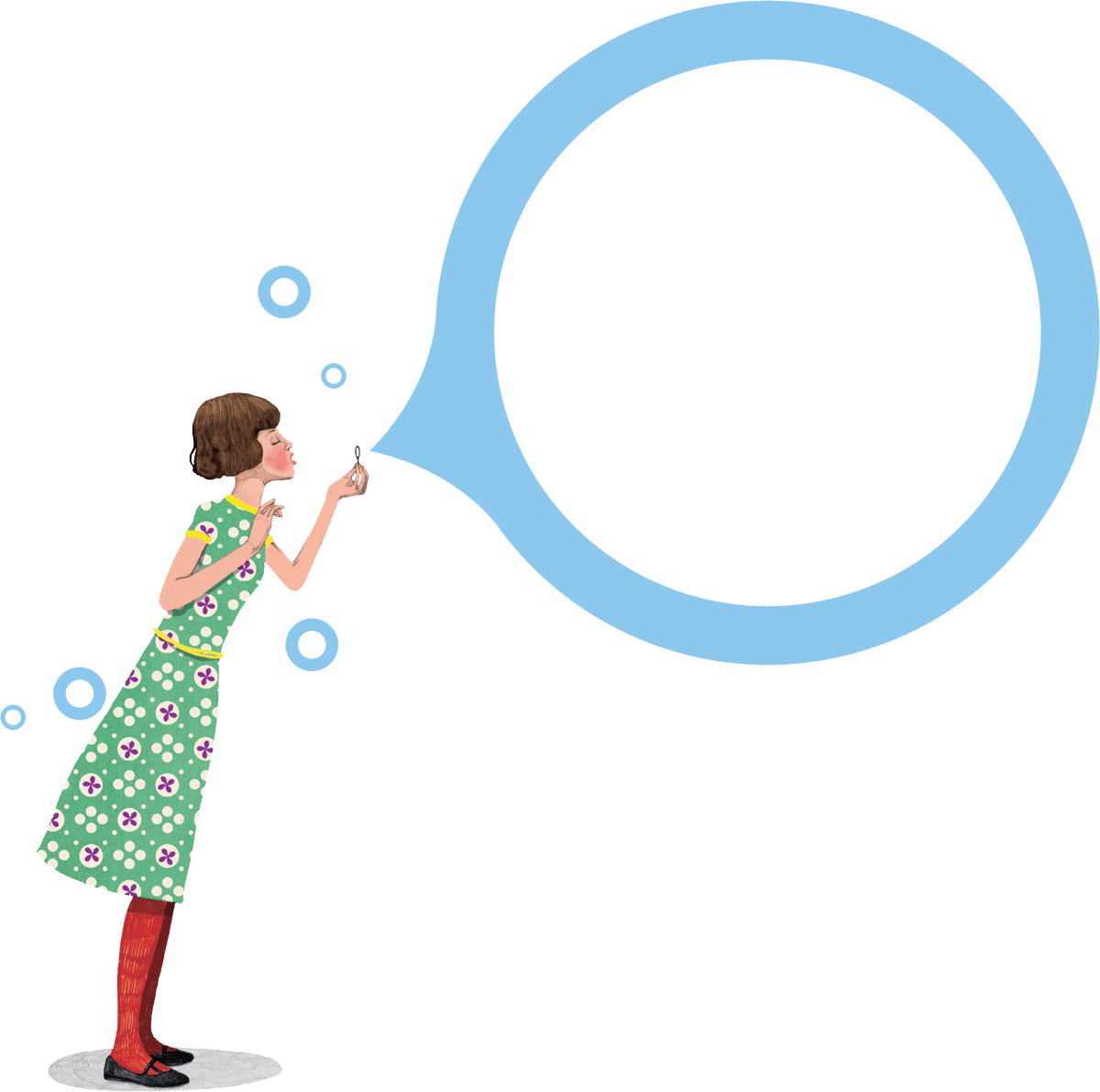As we explain in our Cookie Policy, cookies help you to get the most out of www.pinkertonsni.com (the website). If you disable our cookies, you may find that certain website sections do not work. For example, you may have difficulties logging in or viewing properties on your shortlist or saved searches.
HOW TO DISABLE BEHAVIOURALLY TARGETED ADVERTISING COOKIES
If you are concerned about behaviourally targeted advertising cookies (which serve you advertisements based on your use of the website and other websites), users based in the European Union can visit
www.youronlinechoices.eu and users based in the US can visit
http://www.aboutads.info/choices/ to opt out of these third party cookies. We are not responsible or associated with the two websites above nor their content.
HOW TO ENABLE AND DISABLE COOKIES USING YOUR BROWSER
GOOGLE CHROME
- Click on the 'cog' icon on the browser (usually found top-right corner) to open the tools menu.
- From the Tools menu, select 'Options'
- Click the 'Under the Hood' tab on the left menu.
- In the 'Privacy' section, select the 'Content settings' button
- To enable cookies: select the 'Allow local data to be set' option
-To disable cookies: select the 'Block all cookies' option
Note that there are various levels of cookie enablement and disablement in Chrome. For more information on other cookie settings offered in Chrome, refer to the following page from Google:
http://support.google.com/chrome/bin/answer.py?hl=en&answer=95647
MICROSOFT INTERNET EXPLORER 6.0, 7.0, 8.0, 9.0
- Click on 'Tools' at the top of your browser window and select 'Internet Options'
- In the options window, navigate to the 'Privacy' tab
- To enable cookies: Set the slider to 'Medium' or below
- To disable cookies: Move the slider to the top to block all cookies
Note that there are various levels of cookie enablement and disablement in Explorer. For more information on other cookie settings offered in Internet Explorer, refer to the following page from Microsoft:
http://windows.microsoft.com/en-GB/windows-vista/Block-or-allow-cookies
MOZILLA FIREFOX
- Click on 'Tools' in the browser menu and select 'Options'
- Select the Privacy panel
- To enable cookies: Check 'Accept cookies for sites'
- To disable cookies: Uncheck at 'Accept cookies for sites'
Note that there are various levels of cookie enablement and disablement in Firefox. For more information, refer to the following page from Mozilla:
http://support.mozilla.org/en-US/kb/Enabling%20and%20disabling%20cookies
OPERA
- Click on 'Setting' in the browser menu and select 'Settings'
- Select 'Quick Preferences'
- To enable cookies: check "Enable Cookies"
- To disable cookies: uncheck "Enable Cookies"
Note that there are various levels of cookie enablement and disablement in Opera. For more information on other cookie settings offered in Opera, refer to the following page from Opera Software:
http://www.opera.com/browser/tutorials/security/privacy/
SAFARI ON OSX
- Click on 'Safari' at the menu bar and select the 'Preferences' option
- Click on 'Security'
- To enable cookies: In the 'Accept cookies' section, select 'Only from site you navigate to'
- To disable cookies: In the 'Accept cookies' section, select 'Never'
Note that there are various levels of cookie enablement and disablement in Safari. For more information on other cookie settings offered in Safari, refer to the following page from Apple:
http://docs.info.apple.com/article.html?path=Safari/3.0/en/9277.html
ALL OTHER BROWSERS
Please look for a help function in the browser or contact the browser provider.